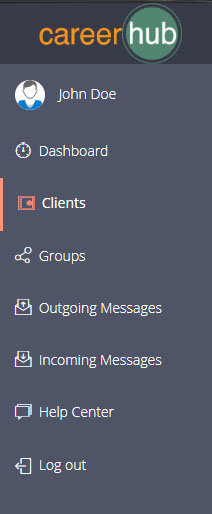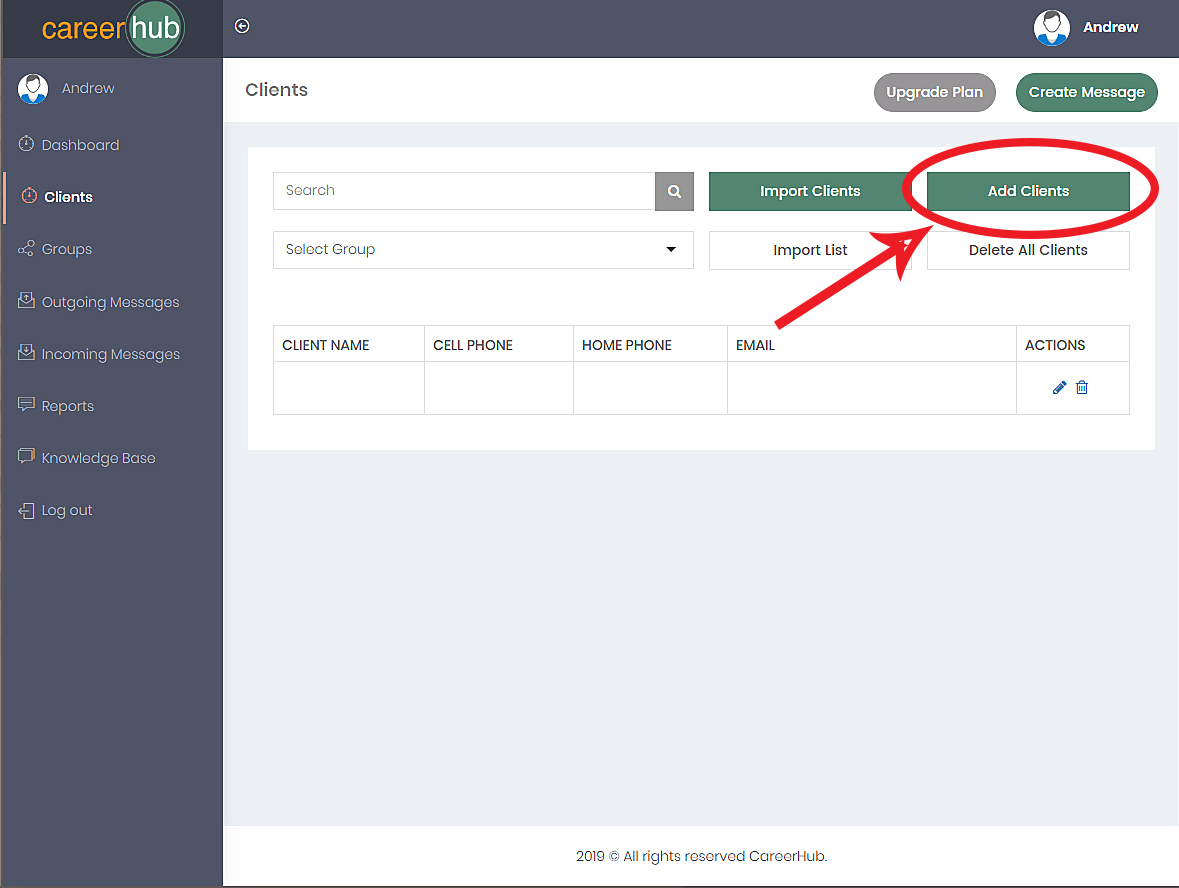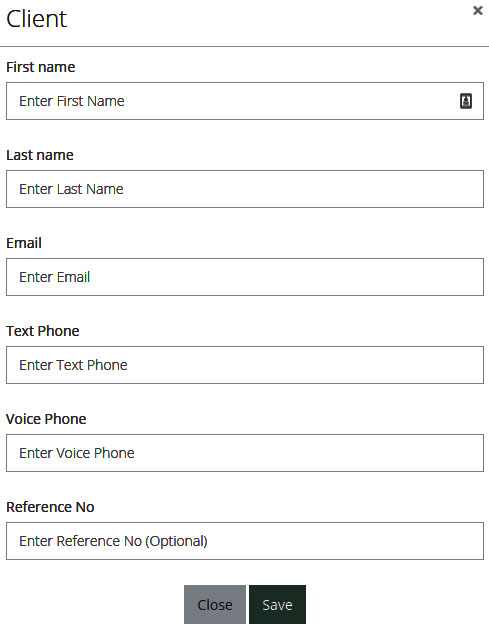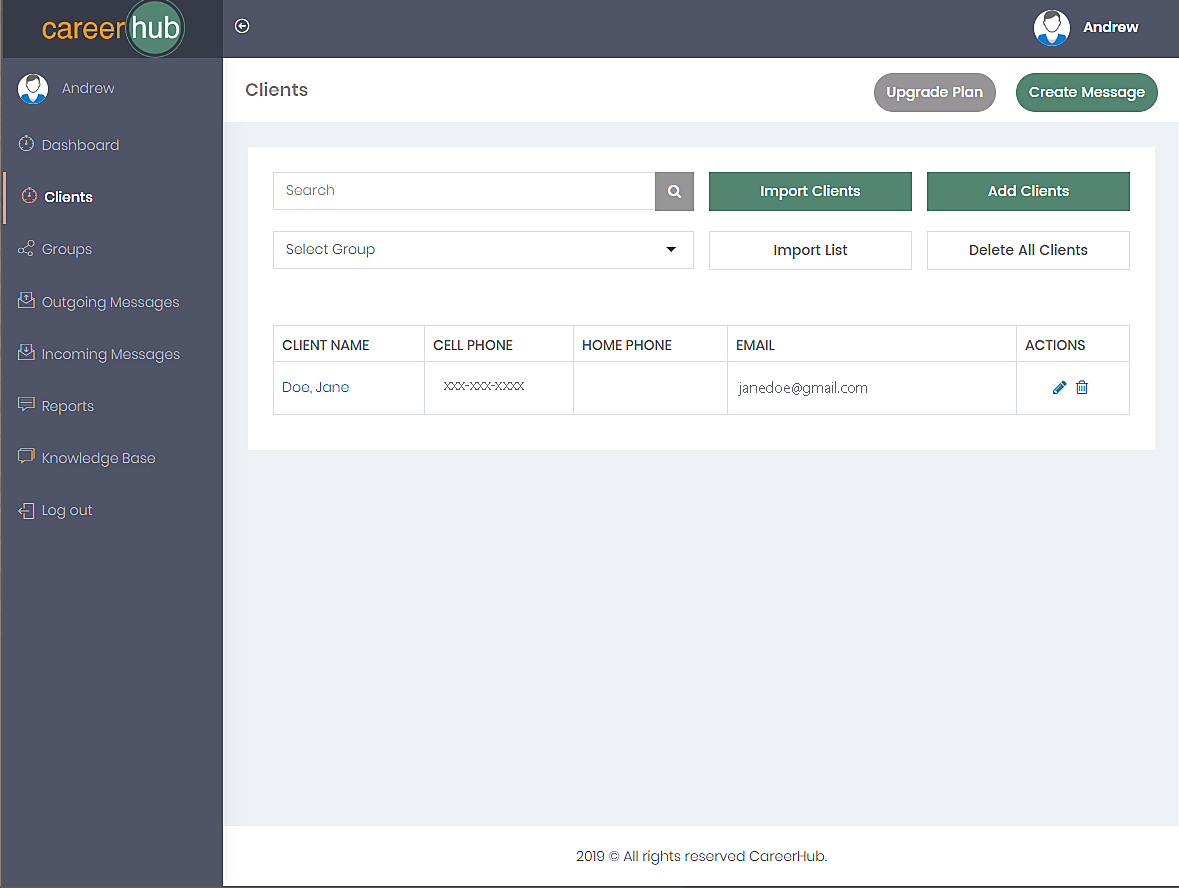How to Add an Individual Client
First you'll want to be in your Careerhub Account.
Along the left side of the page is a column of options, "Dashboard," "Clients," "Groups,"..... Click "Clients."
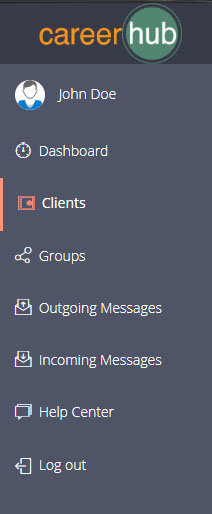
When the next page loads, you'll see a button on the right that says, "Add Clients," click this.
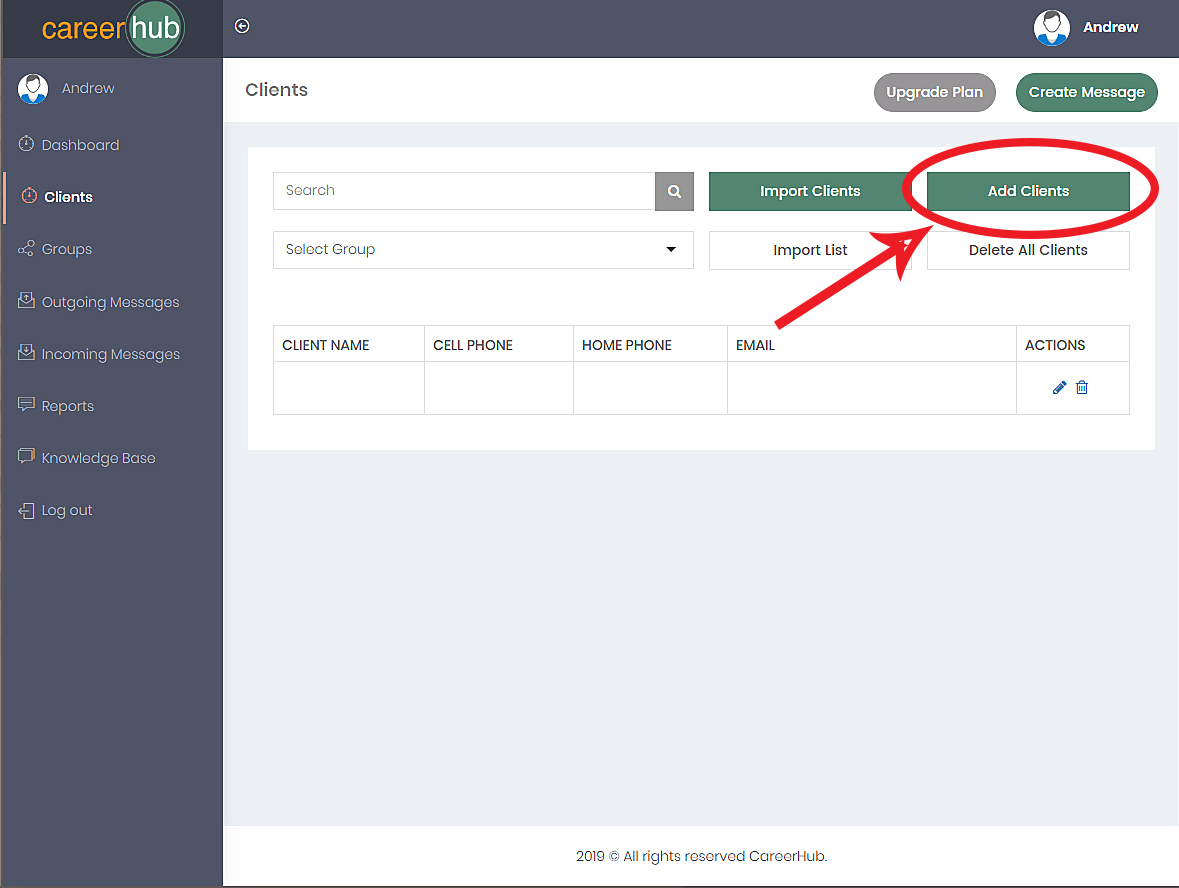
A new box will appear, prompting you to enter the new Client's information (It will require a phone number).
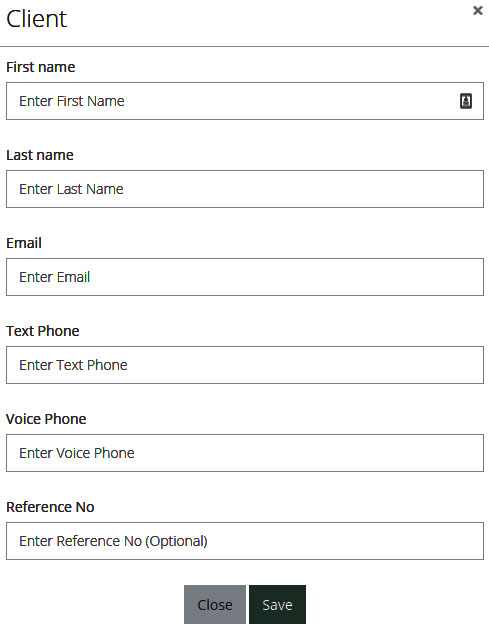
When you're finished, click, "Save" and you're done. Your new Client's information should appear on the next screen.
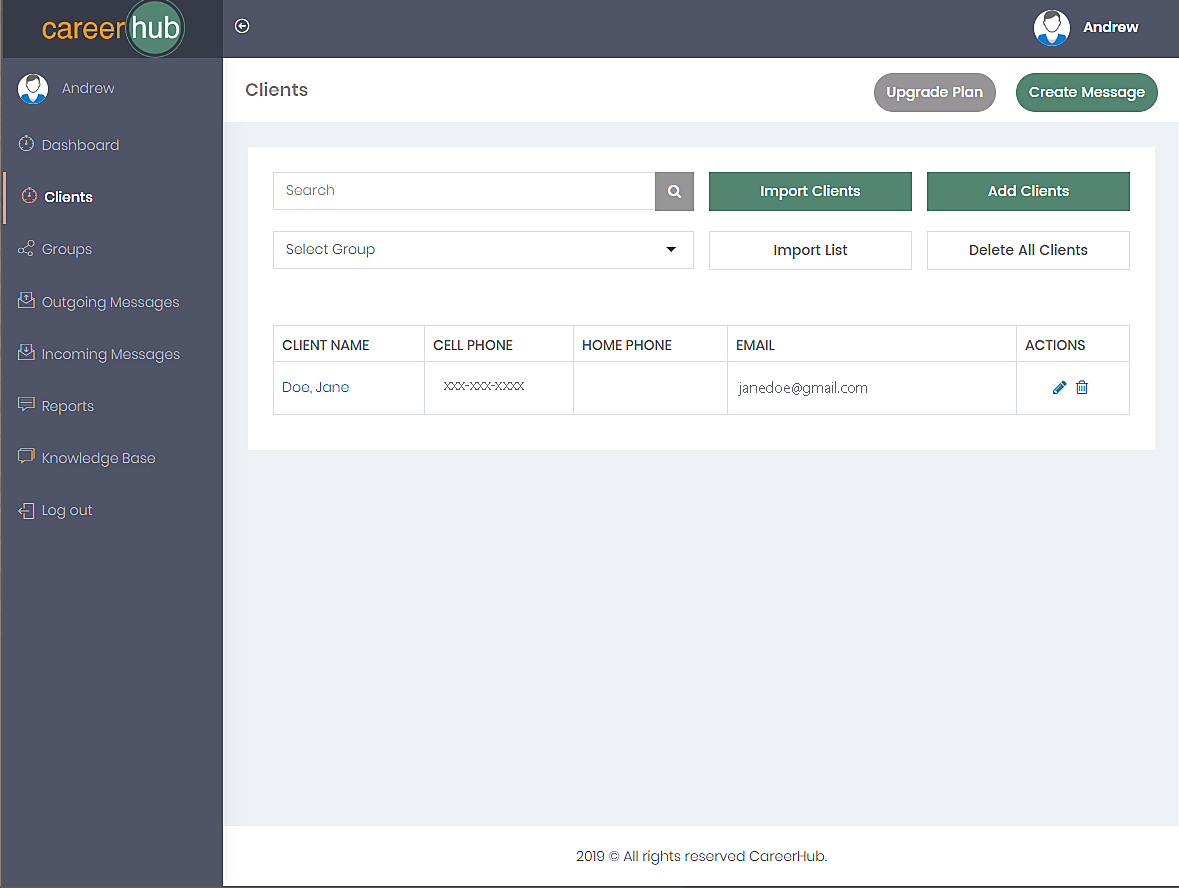
Did this answer your question?
Thanks for the feedback
There was a problem submitting your feedback. Please try again later.
No results found